Site App for field team
The Site App is your on-the-go companion for construction site updates. Access it from any device to call Alex for quick updates or upload photos and videos directly from the field. Perfect for site supervisors, foremen, and field workers who need to stay connected while on-site using Voice AI Construction Project Management.
Prerequisites
Before you begin, ensure you have:
- Workspace Access: You must be added as a workspace member by the workspace owner or admin
- Project Access: You should have access to at least one project in your workspace
- Device Ready: Any smartphone with internet access
📱 Mobile-First Design: The Site App is designed specifically for mobile devices and on-site use for Voice AI Construction Project Management. It is not accessible on desktop or tablet devices as it's optimized for field workers who need to communicate while on the construction site.
Understanding the Site App
The Site App provides four essential functions for construction site communication:
- Call Alex: Make voice calls to share site updates, progress reports, and issues
- Upload Media: Share photos and videos directly from the construction site
- Track Attendance: Log labor hours and attendance for construction workers
- Record Expenses: Track project cash out (expenses) and payments from the field
💡 Tip: The Site App is designed for quick, on-the-go updates. Use it when you're on-site and need to communicate quickly without going back to the office.
Screen 1: Call Alex
1.1 Access the Call Alex Screen
From the Site App main interface, tap or click on "Call Alex":
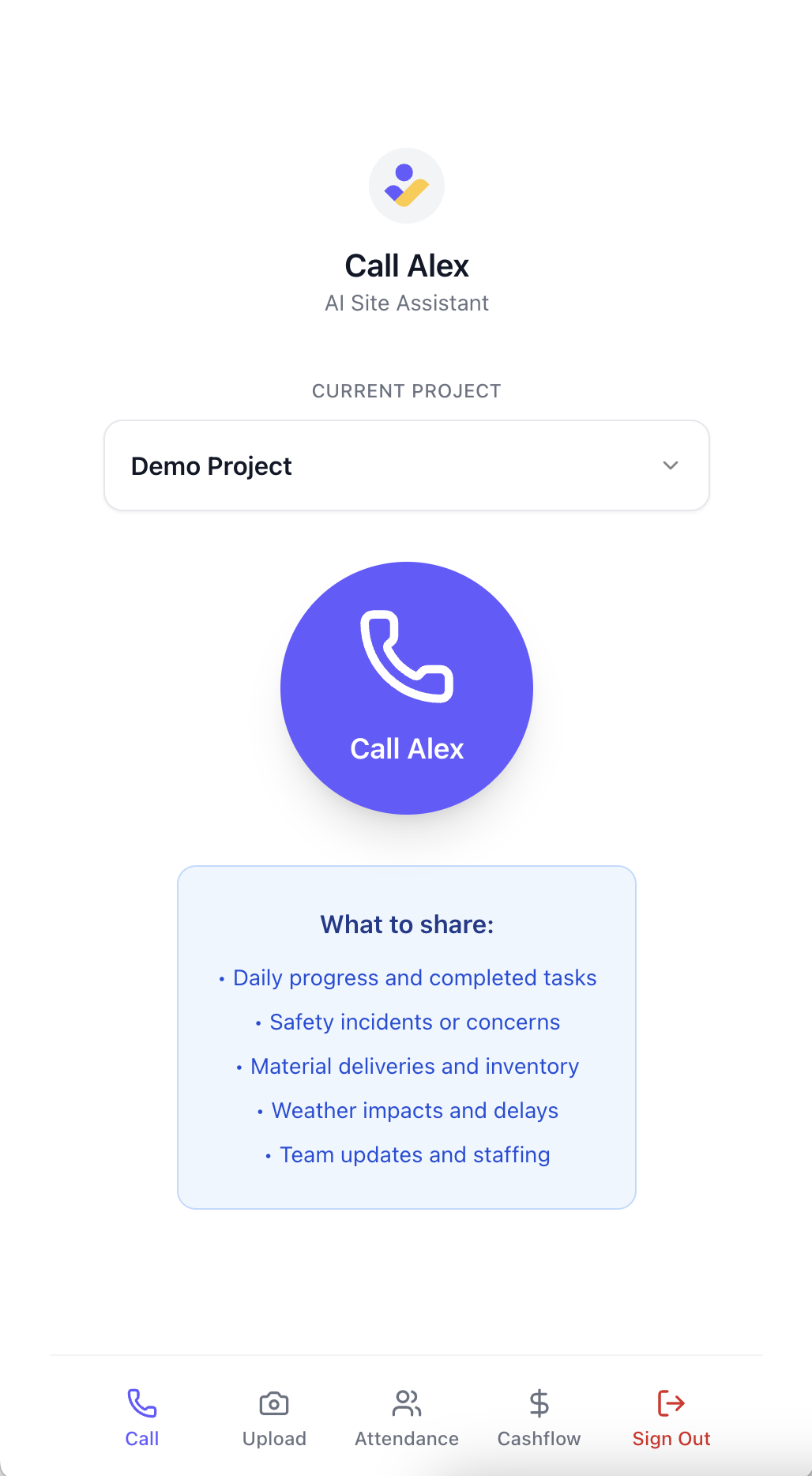
1.2 Making Your Call
When you tap "Call Alex":
- Initiate Call: The app will automatically connect you to Alex
- Share Updates: Speak naturally about what you're seeing on-site
- Get Responses: Alex will ask clarifying questions and acknowledge your updates
- End Call: Hang up when you're done sharing information
What to Share with Alex:
- Progress Updates: What work has been completed
- Delays: Any issues or setbacks encountered
- Safety Concerns: Hazards or safety observations
- Material Status: Inventory levels or delivery updates
- Schedule Changes: Timing adjustments or coordination needs
- RFIs: Requests for information or clarification needed
- Action Items: Tasks that need to be completed or followed up on
- Issues: Problems or concerns that need attention
- Equipment Tracking: Equipment status, maintenance needs, or availability
- Labor Tracking: Crew availability, staffing changes, or productivity updates
💡 Tips:
- Speak clearly and naturally: Alex is designed to understand construction terminology and will ask for clarification if needed
- Find a quieter location: While Alex can handle some background noise, excessive noise from machinery, traffic, or multiple conversations can cause misinterpretation, leading to less accurate information extraction
- Multi-lingual support: Alex supports conversations in multiple languages. If you prefer to speak in your native language, simply ask Alex if it supports your language. Alex will either confirm support or request using an alternative language
Screen 2: Upload Media
2.1 Access the Upload Screen
From the Site App main interface, tap or click on "Upload":

2.2 Uploading Photos and Videos
The Upload screen allows you to:
- Capture New Media: Take new photos or record videos using your device camera
- Upload Existing Media: Choose photos or videos from your device gallery
- Add Context: Include descriptions or notes with your uploads
- Submit: Send media directly to your construction project team
Types of Media to Upload:
- Progress Photos: Show completed work or current status
- Issue Documentation: Capture problems or quality concerns
- Safety Observations: Document hazards or safety violations
- Material Photos: Show inventory or delivery status
- Site Conditions: Document weather, access, or environmental factors
💡 Tips:
- Take clear, well-lit photos and videos: Good quality media helps your team understand exactly what's happening on-site
- Handle network issues with offline capture: If you experience low bandwidth or network issues at your site, capture photos/videos offline and upload them from your gallery later when you have better connectivity
Screen 3: Track Attendance
3.1 Access the Attendance Screen
From the Site App main interface, tap or click on "Attendance":

3.2 Understanding Attendance Tracking
The Attendance screen allows you to log labor hours and attendance for construction workers. You have two modes available:
- Bulk Entry: Log attendance by worker type (e.g., "5 Carpenters worked 8 hours")
- Individual Entry: Log attendance for specific workers by name
3.3 Bulk Entry Mode
Use bulk entry when you want to log attendance for multiple workers of the same type:

How to Use Bulk Entry:
- Select Worker Type: Choose from predefined types (Carpenter, Electrician, Plumber, etc.)
- Enter Headcount: Specify how many workers of this type
- Set Hours Worked: Enter the number of hours (default is 8)
- Add Activity (Optional): Describe what work was performed (e.g., "Slab Work", "Bathroom Fittings")
- Add Remarks (Optional): Include any additional notes
- Add More Entries: Tap "Add Another Worker Type Entry" to log different worker types
- Submit: Tap "Submit Attendance" to save all entries
3.4 Individual Entry Mode
Use individual entry when you want to log attendance for specific workers by name:

How to Use Individual Entry:
- Select Worker: Choose from your project's contact list
- Set Hours Worked: Enter the number of hours worked
- Add Activity (Optional): Describe what work was performed
- Add Remarks (Optional): Include any additional notes
- Add More Entries: Tap "Add Another Worker Entry" to log more workers
- Submit: Tap "Submit Attendance" to save all entries

💡 Smart Role Detection: In Individual Entry mode, the system automatically determines the worker's role based on their project assignment. If a worker has a specific role for this project, it uses that; otherwise, it falls back to their general contact role.
3.5 Attendance Best Practices
When to Use Bulk Entry:
- Logging attendance for crews of the same worker type
- Quick entry for large groups of workers
- When you know the worker type but not individual names
When to Use Individual Entry:
- Logging attendance for specific named workers
- When you need to track individual performance
- For workers with unique roles or special assignments
Activity Examples:
- Foundation Work: "Footing Installation", "Concrete Pouring"
- Structural Work: "Steel Erection", "Beam Installation"
- MEP Work: "Electrical Rough-in", "Plumbing Installation"
- Finishing Work: "Drywall Installation", "Painting", "Flooring"
- Site Work: "Excavation", "Grading", "Landscaping"
💡 Tips:
- Add multiple entries before submitting: You can log all your workers in one session
- Use descriptive activities: Help your team understand what work was performed
- Include remarks for special circumstances: Note overtime, weather delays, or equipment issues
- Submit daily: Regular attendance tracking helps with project planning and payroll
- ⚠️ Avoid duplicate entries: Do not create multiple entries for the same worker on the same day, as this will cause issues when reconciling against labor invoices by construction project managers
Screen 4: Record Expenses
4.1 Access the Cashflow Screen
From the Site App main interface, tap or click on "Cashflow":

4.2 Understanding Expense Recording
The Cashflow screen allows you to record project expenses and cash out payments directly from the field. This feature is designed for site supervisors and project managers who need to track spending as it happens.
Key Features:
- Cash Out Only: Site app focuses on recording expenses (cash out), while cash in entries are managed from the admin app, so that they can optionally be committed from budget where possible
- Real-time Tracking: Record expenses immediately as they occur on-site
- Receipt Capture: Attach photos of receipts, invoices, or documents
- Category Management: Organize expenses by construction-specific categories
- Contact Linking: Link expenses to specific vendors or contacts
4.3 Recording Cash Out Expenses

How to Record an Expense:
- Tap "Add Cash Out Entry": Start the expense recording process
- Link to Committed Cash-In (Optional): Connect to a pre-approved budget item
- Enter Amount: Specify the expense amount
- Select Category: Choose from construction categories (Material, Labor, Equipment, etc.)
- Add Sub-Category (Optional): Provide more specific details
- Select Contact (Optional): Link to vendor or supplier
- Choose Payment Mode: Cash, Bank Transfer, Check, etc.
- Add Reference Number (Optional): Invoice, receipt, or transaction ID
- Attach Receipt: Take photo or select from gallery
- Add Notes (Optional): Additional context or remarks
- Submit: Save the expense entry
4.4 Expense Best Practices
When to Record Expenses:
- Immediately after making a payment
- When receiving materials or services
- At the end of each workday
- Before leaving the site
Receipt Management:
- Take Clear Photos: Ensure receipts are readable and well-lit
- Include All Details: Capture vendor name, date, amount, and items
- Organize by Category: Use consistent categorization for better reporting
- Add Context: Include notes about what the expense was for
💡 Tips:
- Record expenses daily: Don't let receipts pile up
- Use specific categories: Better categorization improves project reporting
- Link to contacts: Connect expenses to vendors for better tracking
- Add reference numbers: Include invoice or receipt numbers for easy lookup
- Take receipt photos immediately: Avoid losing or damaging paper receipts
4.5 Cashflow Summary
The cashflow screen displays a summary of your project's financial status:
Summary Cards:
- Cash In: Total income received (managed from admin app)
- Cash Out: Total expenses recorded (from site app)
- Net Cashflow: Difference between cash in and cash out
Real-time Updates:
- Summary updates immediately after each expense entry
- Shows current project financial health
- Helps track spending against budget
4.6 Cashflow Issues
Common Problems and Solutions:
- Missing Contacts: Ensure project contacts are added and marked as active
- Upload Failures: Check internet connection and file size (10MB limit for receipts)
- Data Not Syncing: Allow a few minutes for data to sync, then refresh
- Incorrect Amounts: Double-check calculations before submitting
Best Practices for Site App Usage
5.1 When to Use Each Feature
Use Call Alex When:
- You need to provide detailed verbal updates
- You want to discuss complex issues or coordination
- You prefer speaking over typing
- You need immediate feedback or clarification
Use Upload Media When:
- You want to show visual evidence of progress or issues
- You need to document specific conditions or problems
- You want to share information without interrupting your work
- You need to provide visual context for your team
Use Track Attendance When:
- You need to log daily labor hours for payroll
- You want to track worker productivity and attendance
- You need to document who worked on specific activities
- You want to maintain accurate project labor records
Use Record Expenses When:
- You need to track project spending and payments
- You want to capture receipts and invoices immediately
- You need to link expenses to specific vendors or contacts
- You want to maintain accurate project financial records
5.2 Optimizing Your Updates
For Better Call Quality:
- Find a quiet location when possible
- Speak at a normal pace and volume
- Use specific construction terminology
- Mention project names and locations when relevant
For Better Media Uploads:
- Ensure good lighting for photos
- Keep videos steady and focused
- Add descriptive notes or captions
- Include relevant project context
For Better Expense Recording:
- Take clear photos of receipts and invoices
- Record expenses immediately after payment
- Use consistent categorization for better reporting
- Include all relevant details and reference numbers
What Happens After You Use the Site App
6.1 After Calling Alex
- Processing: Alex analyzes your conversation (takes 2-3 minutes)
- Extraction: Key information is identified and categorized
- Organization: Updates are organized by type (progress, delays, safety, etc.)
- Site Updates: Your team can view all extracted information in the Site Updates section of the admin app
6.2 After Uploading Media
- Automatic Sync: All uploaded media automatically appears in the Site Photos/Videos section of the admin app for easy access by your entire team
- Storage: Photos and videos are securely stored in your construction project
- Organization: Media is categorized and linked to your project
- Team Access: Your team can view and download the media
- Integration: Media can be referenced in project reports and updates (Coming soon)
6.3 After Tracking Attendance
- Immediate Storage: All attendance entries are immediately saved to your project's labor tracking database
- Role Assignment: Worker types are automatically determined based on project assignments
- Data Organization: Entries are organized by date, worker type, and project
- Team Access: Your project team can view attendance data in the admin app
- Reporting: Attendance data can be used for payroll, productivity analysis, and project reporting (Coming soon)
- Integration: Labor hours are linked to project schedules and budgets for comprehensive project tracking
6.4 After Recording Expenses
- Immediate Storage: All expense entries are immediately saved to your project's financial database
- Budget Integration: Expenses are linked to budget categories and items for tracking
- Receipt Storage: Attached receipts and documents are securely stored and accessible
- Team Access: Your project team can view all expense data in the admin app's Finances section
- Financial Reporting: Expense data contributes to project financial reports and cashflow analysis
- Vendor Tracking: Expenses linked to contacts help track vendor relationships and payments
Troubleshooting Common Issues
7.1 Call Issues
- Poor Connection: Move to an area with better cell service
- Background Noise: Find a quieter location if possible
- Call Drops: Simply call back - Alex will continue the conversation
- Disconnection Issues: Sometimes due to network issues, Alex might not capture your last words or go silent. Simply speak up again - this usually brings Alex back to the conversation
- Network Glitches: Occasionally, network connectivity issues may cause Alex to repeat itself or glitch. If this happens, try moving to an area with better signal or wait a moment for the connection to stabilize
7.2 Upload Issues
- Large Files: Ensure your media files aren't too large (Current Limit: 50MB per file)
- Poor Connection: Wait for better internet connectivity
- Upload Failures: Try uploading again or contact support
7.3 Attendance Issues
- No Workers Listed: Ensure your project has contacts added and they are marked as active
- Missing Worker Types: Contact your admin to add additional worker types to the system
- Submission Failures: Check your internet connection and try submitting again
- Incorrect Worker Roles: Contact your admin to update worker roles in the project contacts
- Data Not Appearing: Allow a few minutes for data to sync, then refresh the admin app
- ⚠️ Duplicate Entry Warning: Never create multiple entries for the same worker on the same day. This causes reconciliation issues with labor invoices and can lead to incorrect payroll calculations
7.4 Expense Issues
Common Problems and Solutions:
- Missing Contacts: Ensure project contacts are added and marked as active
- Upload Failures: Check internet connection and file size (10MB limit for receipts)
- Data Not Syncing: Allow a few minutes for data to sync, then refresh
- Incorrect Amounts: Double-check calculations before submitting
Need Help?
- Support Team: Contact us at support@velora.ai
- Documentation: Review our Quick Start Guide for basic setup
- Workspace Access: Learn about Inviting Workspace Members if you need access
Ready to Go Mobile?
The Site App puts the power of Voice AI Construction Project Management in your pocket. Whether you're calling Alex for quick updates, uploading media from the field, logging attendance, or recording expenses, you're always connected to your construction project team.
💡 Getting Access: The link to access the Site App will be shared with you during your onboarding call with our team.
Use the Site App today and transform how you communicate from the construction site with Voice AI technology!
This guide helps Construction Site Crew use the Site App for Voice AI Construction Project Management.