Manage your Project Schedule
Create, edit, and manage comprehensive project schedules for your construction projects using both table-view and Gantt chart formats. Plan timelines, set milestones, and manage task dependencies to keep your projects on track.
Overview
Project scheduling in Construction Project Management provides:
- Timeline Planning: Create detailed project schedules with realistic timelines
- Task Management: Break down projects into manageable tasks and activities
- Dependency Tracking: Manage task relationships and critical path analysis
- Progress Monitoring: Track schedule progress and identify potential delays
- Team Coordination: Align team activities and resource allocation
Accessing Project Schedule
Navigate to Project Schedule
Access your project schedule from the project card in Projects tab, to view and manage timelines:
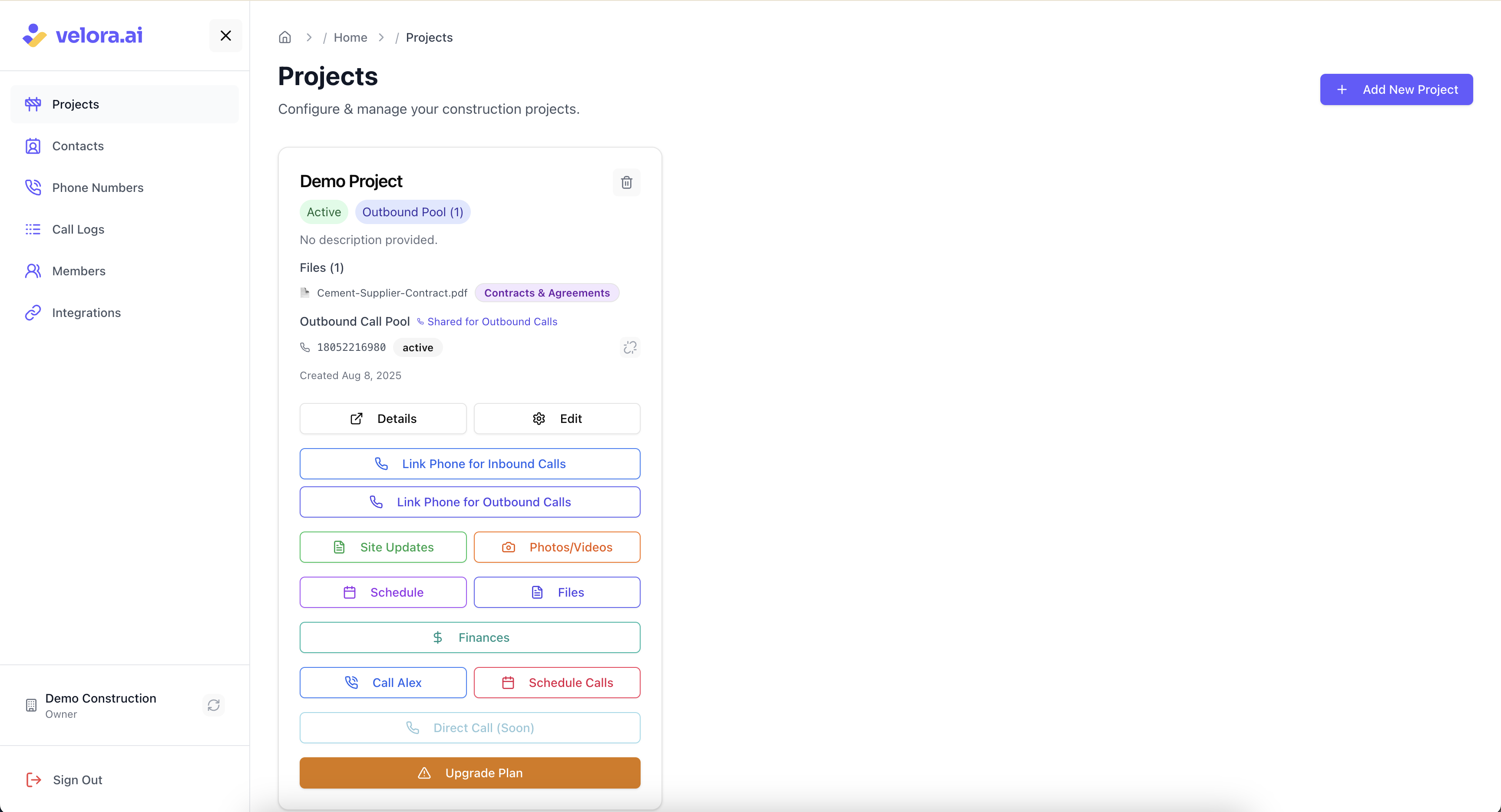
Schedule View Options
1. Table View
The table view provides a structured, list-based format for managing project schedules:
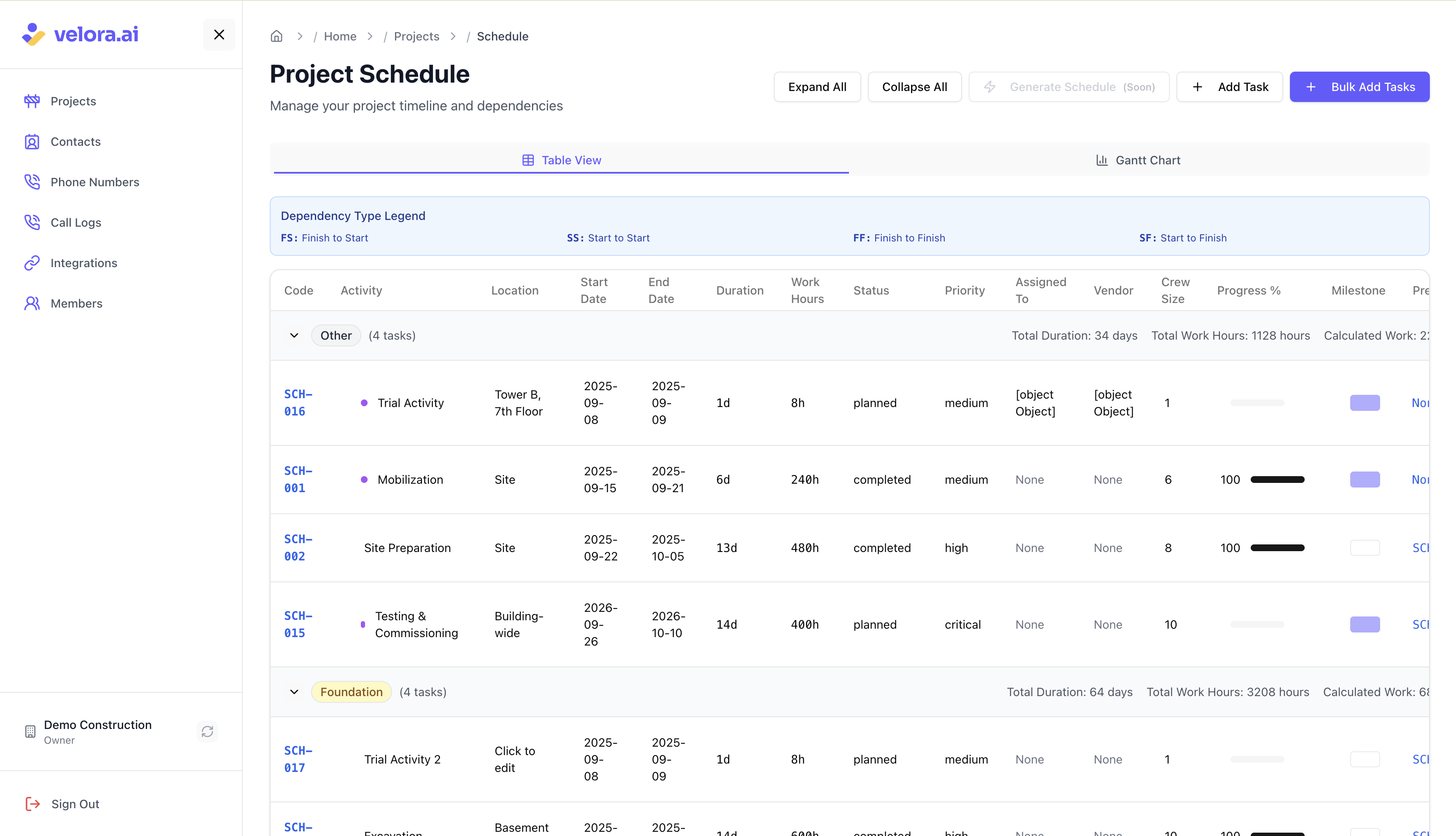
Table View Features:
- Task List: Organized list of all project tasks and activities
- Timeline Columns: Start dates, end dates, and duration information
- Status Tracking: Current progress and completion status
- Responsibility Assignment: Team members assigned to each task
- Quick Editing: Editing of task details and timelines
2. Gantt Chart View
The Gantt chart provides a visual timeline representation of your project schedule:
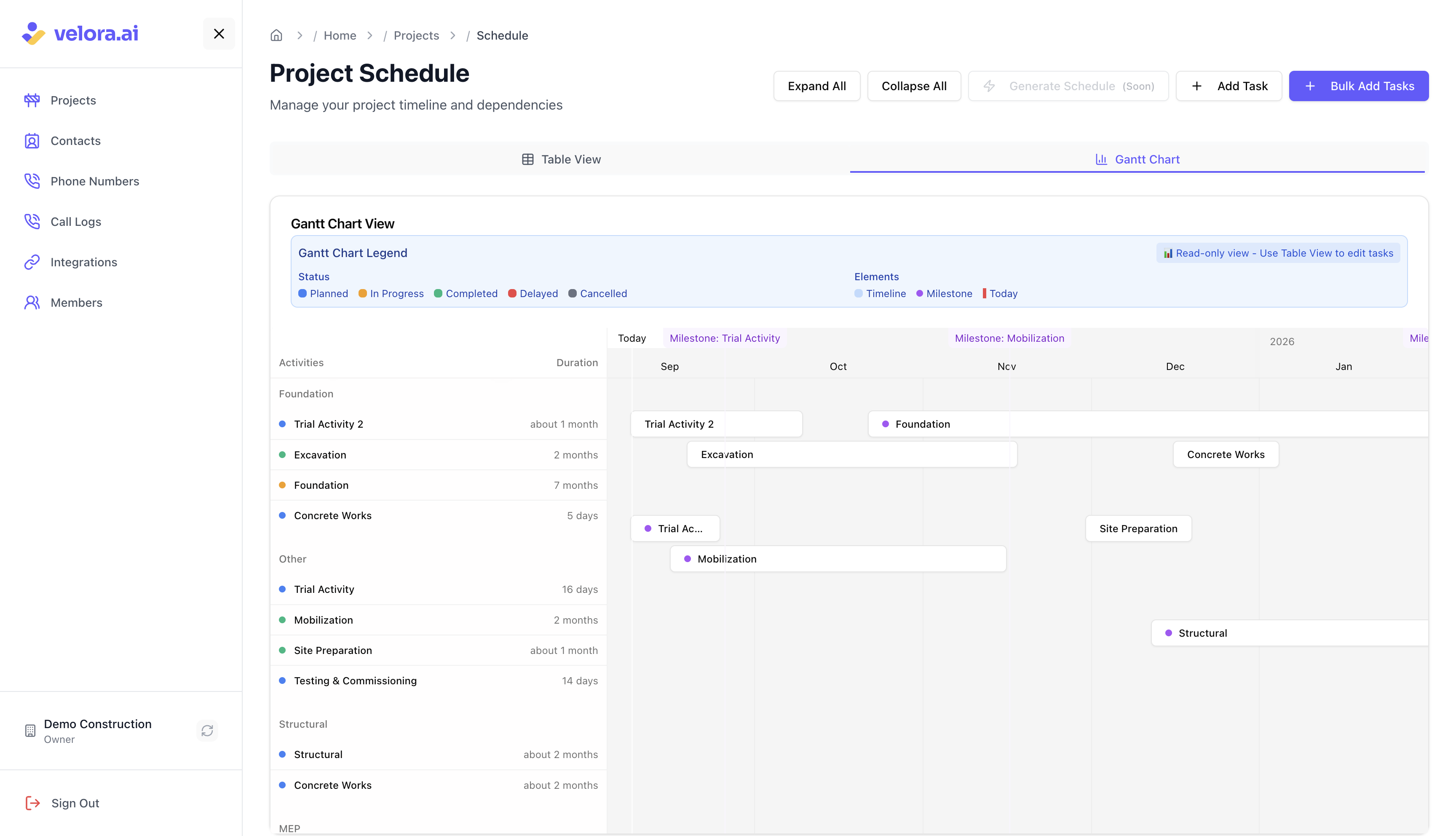
Gantt Chart Features:
- Visual Timeline: Horizontal bars showing task duration and timing
- Timeline View: Clear representation of when tasks occur
- Task Bars: Visual bars representing task duration and scheduling
- Date Alignment: Tasks aligned with calendar dates for easy reference
- Basic Navigation: Scroll and zoom through timeline view
- Read-Only View: Interactive visualization for planning and review purposes
Gantt Chart Usage:
- 📊 Read-Only Mode: The Gantt chart is designed for visualization and planning
- 📝 Editing Tasks: Use the Table View to edit task details, dates, and dependencies
- 🔄 Task Selection: Click on tasks in the Gantt chart to open the edit dialog
- 📋 Best Practice: Use Gantt chart for timeline visualization, table view for data management
Creating Project Schedules
1. Add New Tasks
Single Task Creation
For adding individual tasks, use the "Add Task" button to create tasks one at a time:
- Activity: Enter descriptive activity names for clear identification
- Start Date: Define when each task should begin
- End Date: Define when each task is estimated to complete
- Dependencies: Specify which tasks must complete before others start
- Responsibility: Assign team members to specific tasks
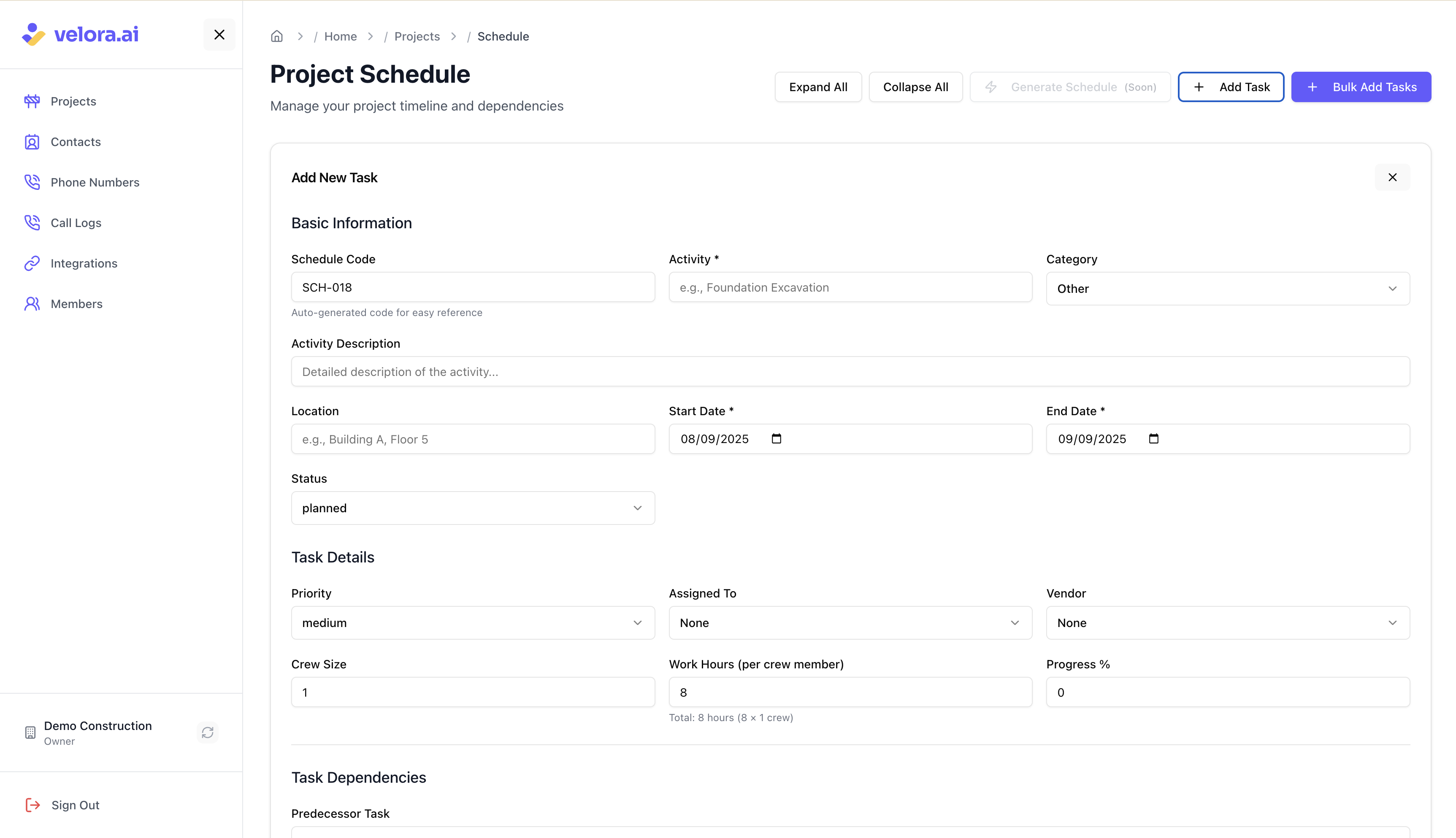
Bulk Task Creation
For efficient project setup, use the "Bulk Add Tasks" feature to create multiple tasks simultaneously:
- Excel-like Interface: Add multiple tasks in a spreadsheet-style table
- Inline Editing: Click any cell to edit task details directly
- Auto-Generated Codes: Schedule codes are automatically generated (SCH-001, SCH-002, etc.)
- Dependency Management: Set task dependencies and lag days for each task
- Batch Processing: Save all tasks at once for faster project setup
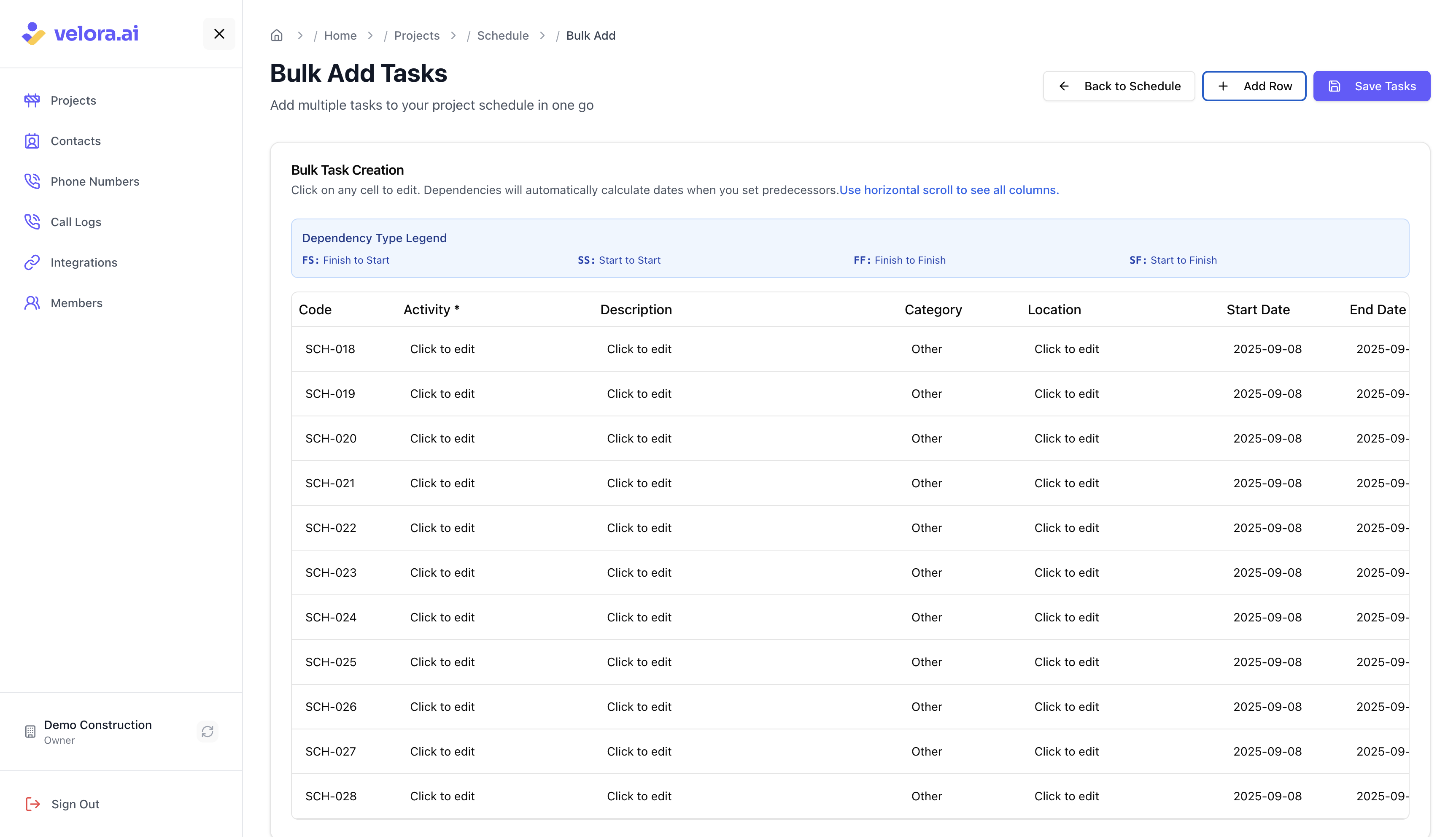
💡 Need Help with Schedule Setup? If you have existing project schedules in Microsoft Project (MPP) files, our support team can help you import and set up your project schedule. Contact us at support@velora.ai and share your MPP files for assistance.
2. Understanding Schedule Codes
Schedule Code System
Schedule codes are automatically generated incremental identifiers (SCH-001, SCH-002, SCH-003, etc.) that help organize and reference tasks efficiently:
- Automatic Generation: Codes are auto-generated when creating new tasks
- Incremental Sequence: Each new task gets the next available code number
- Dependency Reference: Used to identify predecessor tasks in dependency relationships
- Easy Correlation: Sequential numbering makes it easier to understand task flow
Schedule Code Best Practices
✅ Recommended Approach:
- Keep Auto-Generated Codes: Use the automatically assigned codes for consistency
- Sequential Order: Maintain incremental numbering (SCH-001, SCH-002, SCH-003...)
- Dependency Clarity: Sequential codes make it easier to identify task relationships
⚠️ Manual Editing Guidelines: If you must edit schedule codes manually, follow these critical rules:
- Avoid Duplicates: Ensure no two tasks have the same schedule code
- Maintain Sequence: Keep codes in logical incremental order
- Update Dependencies: If you change a code, update all dependent tasks that reference it
- Consistent Format: Use the SCH-XXX format (e.g., SCH-001, SCH-002)
- Test Dependencies: Verify that all task dependencies still work correctly after changes
🚨 Important Warning: Changing schedule codes can break existing dependencies and cause the auto-increment system to generate incorrect codes. Always verify dependency relationships after manual code changes.
3. Set Task Dependencies
Dependency Management
Configure task relationships to ensure proper sequencing and resource allocation:
- Finish-to-Start (FS): Task B cannot start until Task A completes
- Start-to-Start (SS): Task B can start when Task A starts
- Finish-to-Finish (FF): Task B must finish when Task A finishes
- Start-to-Finish (SF): Task B must finish when Task A starts
- Lag Days: Add positive values for delays or negative values for overlapping tasks
- Critical Path: Identify tasks that directly impact project completion
Dependency Types Legend
- FS: Finish to Start - Most common dependency type
- SS: Start to Start - Tasks begin simultaneously
- FF: Finish to Finish - Tasks complete together
- SF: Start to Finish - Less common, used for specific scenarios
4. Define Milestones
Milestone Planning
- Key Deliverables: Mark important project completion points
- Review Points: Schedule regular progress reviews and approvals
- Phase Transitions: Define boundaries between project phases
- Success Criteria: Establish clear completion criteria for each milestone
Editing Project Schedules
1. Modify Task Details
Update Task Information
- Timeline Adjustments: Modify start dates & end dates
- Resource Reassignment: Change team member assignments
- Dependency Updates: Modify task relationships as needed
- Status Updates: Update task progress and completion status
💡 Editing Location: All task editing should be done in the Table View or through the Edit Task dialog. The Gantt chart is read-only for visualization purposes.
2. Timeline Adjustments
Schedule Optimization
- Table Editing: Use table view for precise timeline adjustments
- Date Management: Update start and end dates as needed
- Duration Changes: Adjust task end dates to reflect duration needed as per actual requirements
- Gantt Visualization: Use Gantt chart to visualize changes after editing in table view
3. Resource Management
Team Coordination
- Workload Balancing: Distribute tasks evenly across team members
- Skill Matching: Assign tasks based on team member expertise
- Availability Tracking: Consider team member availability and capacity
- Conflict Resolution: Resolve resource allocation conflicts
Best Practices for Project Scheduling
1. Schedule Creation
- Realistic Timelines: Set achievable deadlines based on team capacity
- Task Breakdown: Break large activities into manageable tasks
- Dependency Mapping: Clearly define task relationships and sequences
- Resource Planning: Consider team availability and skill requirements
- Bulk Setup: Use bulk add tasks for initial project setup to save time
- Schedule Codes: Utilize auto-generated schedule codes for easy task identification and dependency management
- Code Consistency: Avoid manual editing of schedule codes unless absolutely necessary to prevent dependency issues
2. Schedule Maintenance
- Regular Updates: Keep schedules current with actual progress
- Team Communication: Ensure all team members are aware of schedule changes
- Progress Monitoring: Track actual vs. planned timelines regularly
- Adjustment Planning: Plan for schedule modifications as projects evolve
3. Schedule Optimization
- Critical Path Focus: Prioritize tasks that directly impact project completion
- Resource Leveling: Balance workload across team members
- Buffer Management: Maintain appropriate contingency time for critical activities
- Continuous Improvement: Learn from schedule performance to improve future planning
What Happens Next?
After creating your project schedule:
- Team Communication: Share schedule with all project team members
- Progress Monitoring: Track actual progress against planned timelines
- Schedule Updates: Modify schedules as project requirements evolve
- Risk Management: Monitor and address potential schedule risks
- Performance Analysis: Review schedule performance for future improvements
Need Help?
- Support Team: Contact us at support@velora.ai
- Project Setup: Setup Project Team for team configuration
- Phone Numbers: Manage Phone Numbers for communication setup
- Quick Start: Get Started with Voice AI for basic setup
Ready to create your project schedule? Start planning your construction project timeline today and keep your team coordinated with Voice AI Construction Project Management!
This guide helps Project Owners, General Contractors, and Construction Project Managers create and manage project schedules for effective construction project management.